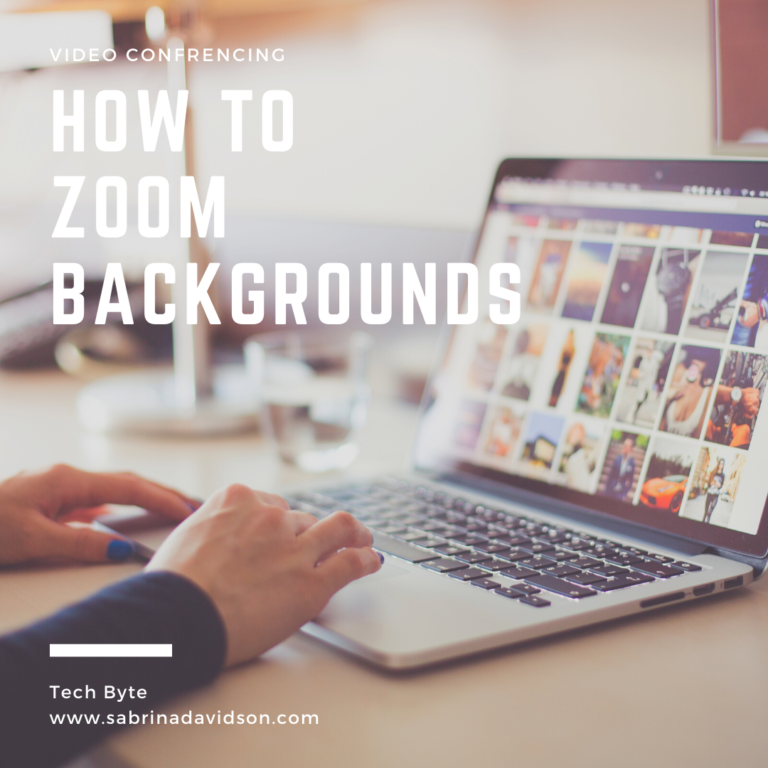

Sabrina Davidson
As many of us are using Zoom and other video conferencing software I thought this would be a great time to show how to set up a conferencing background. This way you don’t have to worry about your messy apartment or house being distracting for your next meeting. To save you time I’ve scoured the internet for a great list of pre-made backgrounds including everything from fashion to the Batcave to everything in-between. I also create a few of my own backgrounds that are completely free to download. On that I bet many of you are wondering how to set up these backgrounds for your meeting so here is a quick tutorial to get you up and running. It’s much easier than you think.
How to set up virtual backgrounds for Zoom Meeting
First off some perquisites for your computer. It’s always a good idea to check these out before starting out. This comes straight from Zoom’s website:
Note: Due to issues with compatibility with Intel CPUs using the HD 620 graphics processor, devices using those processors, must use a physical green screen.
I choose to only list windows since that is my preferred system but there are instructions for mac as well on Zoom.
Number two: getting the backgrounds. You can choose to use the preset backgrounds from Zoom, download ones from any of the sites listed below, or create your own.
Now that you have your backgrounds your ready to set it up for your next meeting. These are instructions for a single user, you can also set backgrounds for a business group and account.
Say bye-bye that messy background and hello clean picture for your next meeting.
List of virtual backgrounds.
There are so many great places to get backgrounds now for virtual meetings. This is a small list of sites with backgrounds backgrounds. You can also search places like Pixels, Upsplash, Pixabay, or other picture sites. Some pictures sites do make you pay for images but the ones I have listed are royalty-free.
Also note when downloading that you will need pictures with a minimum resolution of 1280 by 720 pixels or for video a minimum resolution of 480 by 360 pixels and a maximum resolution of 1920 by 1080 pixels.
List of great backgrounds:
My free backgrounds.
I chose to create 3 free backgrounds. I thought these were missing when I was looking though backgrounds. I hope you enjoy these and if you download or use them totally tag me on social media and let me know. I love seeing my designs at work.
To Download the images below simply click on the picture them right click to “save as” and it will download.
If you need help getting started digitally or just want to reach out check out my services and contact page.
Thanks for reading Tech Byte with Brina.